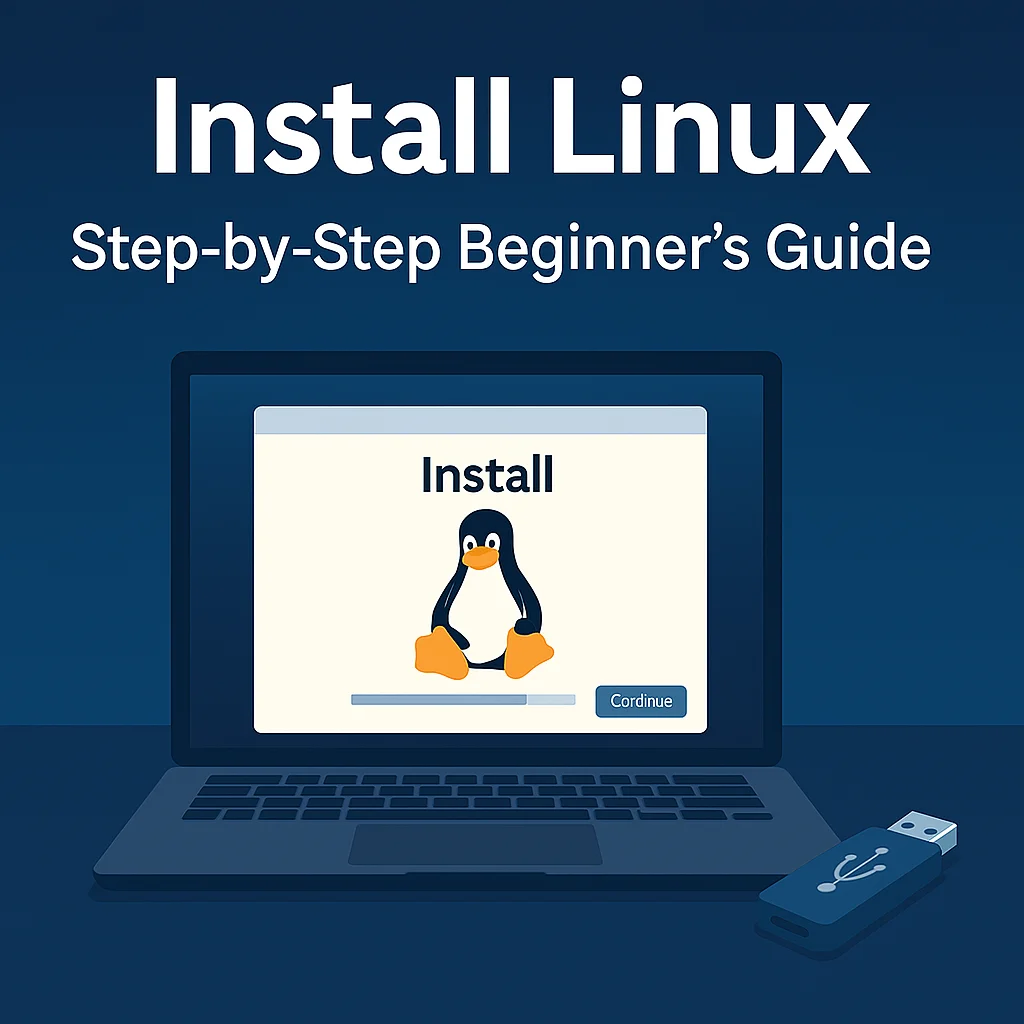
📝 Introduction:
So you’re ready to leave the sidelines and finally install Linux? Excellent choice! Whether you’re switching from Windows or setting up a dual-boot, installing Linux is easier than ever.
In this beginner-friendly guide, we’ll walk you through the entire process of installing Linux on your PC — safely and confidently.
💻 What You’ll Need Before You Start:
A computer (can be your main or an older one)
A USB drive (minimum 4GB)
A Linux distro ISO (Ubuntu, Linux Mint, etc.)
A tool like balenaEtcher or Rufus to create a bootable USB
Optional: Backup your current data before proceeding (just in case).
🔹 Step-by-Step Linux Installation Guide
✅ Step 1: Choose Your Linux Distro
Pick a beginner-friendly distribution:
✅ Step 2: Download and Install Etcher or Rufus
For Windows: Use Rufus
For Linux/Mac/Windows: Use balenaEtcher
✅ Step 3: Create a Bootable USB
Plug in your USB drive
Launch Etcher or Rufus
Select your downloaded
.isofileChoose the USB drive
Click Flash or Start
✅ Step 4: Boot Into Linux
Restart your PC
Press F12, Esc, F2, or Del (depends on your system) to enter the boot menu
Select the USB drive
Choose Try Linux (to test) or Install Linux to proceed
✅ Step 5: Follow the Installation Wizard
Choose your language, keyboard layout
Decide between Install alongside Windows (dual boot) or Erase disk and install Linux
Set up your username and password
Let it install (usually 5–15 mins)
✅ Step 6: Reboot and Start Exploring!
Once the install is done, remove your USB and reboot.
Welcome to your new Linux system! 🎉
🧠 Bonus Tip:
You can try the Live USB mode first before installing. It doesn’t affect your hard drive and is great for getting comfortable with Linux.
🚀 Conclusion:
Installing Linux is a major step toward mastering your tech skills. Whether you’re learning DevOps, programming, or just want more control over your system — Linux is the way to go.
Need help choosing the right distro or navigating setup? We’ve got you covered!
🎓 Call to Action:
💡 Join our live Linux bootcamp at
👉 Unix Training Academy
We’ll walk you through installation, command-line usage, scripting, and more — step by step.
